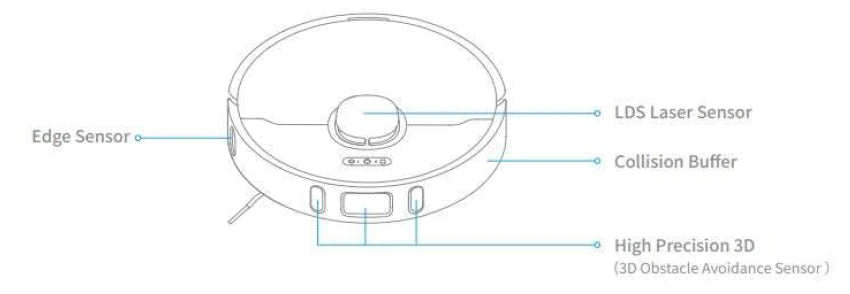Dreame Z10 Pro Robot and Vacuum FAQ
FAQs
How to deal with the Wi-Fi network configuration failure?
The Dreame Z10 Pro only supports the 2.4G Wi-Fi network. It could not work with the 5G Wi-Fi network.
Please check below:
a. Confirm both the Robot and the mobile phone are close to the Wi-Fi router with strong Wi-Fi signals.
b. When connecting to the Hotspot of the Dreame Z10 Pro, please kindly return to the app to wait for the configuration result until hearing the voice prompt.
c. Enable the Location permission settings for the App. If not, the connection will fail.
d. If the configuration still fails, please reboot the router and the robot.
For further assistance required, please kindly contact the Dreame Support Team.
Why does the Dreame Z10 Pro fail to charge?
Please Clean the dust on the charging interface of the Base and the Robot.
Why does the Dreame Z10 Pro fail to squirt water or operate with little water during mopping?
Check the current water level in the water tank, install the mop properly according to instructions, and clean the mop in time.
Before mopping, please wet the pad for a better mopping experience before the robot squirts water.
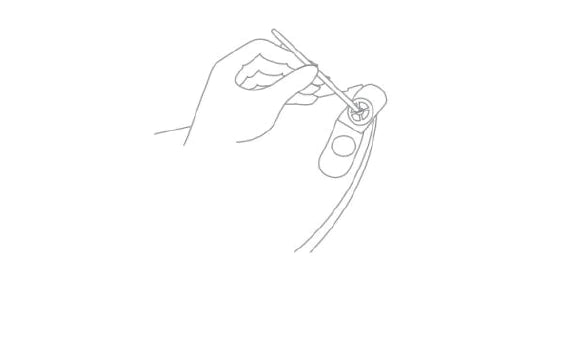
What should I do if the top cover of the water tank leaks?
The top cover of the water tank has a vent hole to balance the air pressure inside and outside the water tank. After filling water, level the water tank level during installation. Slight leakage is normal if the water tank is tilted during removing and installing.
What should I pay attention to before cleaning with Dreame Z10 Pro?
Make sure the Z10 Pro is fully charged before cleaning and begin from the Base.
Tidy up space, put away fragile items and objects on the floor before cleaning.
Do I need to charge the Z10 Pro for 16 hours for the first three tasks?
No, it is not required.
Do I need to update the firmware whenever there is a new version released?
Each new firmware update is an optimization. Please update in time to ensure the best cleaning experience.
Why does Z10 Pro start to clean the next zone before finishing the current one?
After the first mapping, Dreame Z10 Pro will clean your home by room. If this issue occurs, check the zone settings in the app and adjust the settings if any errors arise.
Why does Z10 Pro repeat its cleaning path?
Dreame Z10 Pro will follow the most effective cleaning path to clean your home. It may look repetitive when the robot navigates itself from the cleaned area to an uncleaned one, but it is not repeating the work.
Can Dreame Z10 Pro clean narrow spaces?
The minimum width for Z10 Pro to pass through is 38 cm. Any spaces narrower than this number are not available for Z10 Pro to clean.
Will the cleaning efficacy drop when cleaning a complicated environment?
The Dreame Z10 Pro will clean all corners in your home to ensure complete coverage. Z10 Pro turns to make more turns and vacuums along the edges in a complex environment, resulting in decreased efficiency.
How to reduce the noise during the cleaning?
Check if the brush is stuck with objects and clean it in time to avoid any damage caused.
To reduce the noise, kindly choose the quieter mode.
Why does Z10 Pro make strange sounds during cleaning?
When cleaning on tile or wood floor, Z10 Pro may produce a slight sound when its bottom rubs on the floor. The Z10 Pro will clean and sweep the joins on the floor as it passes through, which may produce a slight rattling sound. These are all normal sounds and will not affect cleaning results.
What should I do if the Dreame Z10 Pro is trapped during cleaning?
When cleaning, the Z10 Pro may get stuck by slippers, plastic bags, and other clutters. Remove the clutters and put Z10 Pro back to the cleaned area close to the interrupted point. Please clean up clutters on the floor to prevent the robot from getting stuck during cleaning.
What should I do if the Dreame Z10 Pro gets stuck when trying to pass through some house furnishings?
During the Cleaning, if the robot meets the bottom of the furniture, which has a similar height to the robot, it may get stuck.
Please kindly purchase the magnetic stripes to avoid this issue. If not, please place some obstacles at the bottom of the furniture to prevent the robot from entering again.
What should I do if the side brush or main brush is entangled during cleaning?
When cleaning, the side brush and main brush may be entangled by power cords or charging cables on the floor.
Please try to place the host in the cleaned area nearby to continue cleaning after tidying up the cables. Please clean up clutters on the floor to prevent the robot from tangling during cleaning.
What should I do if the Dreame Z10 Pro is entangled with the power cable of the Base?
Please tie the excessive power cord of the Base with a strap before cleaning. Do not put it on the floor.
Why does the Dreame Z10 Pro fail to relocate itself?
Moving the Z10 Pro to an uncleaned area will cause repositioning failure. Ensure Z10 Pro is moved to a cleaned area.
If a person is standing next to the Z10 Pro, it will fail to reposition itself.
Do not stand next to Z10 Pro and ensure the camera has full access to all feature points in the room.
Z10 Pro may fail to reposition itself in low lights. Please ensure sufficient light for repositioning.
What is the max height of obstacles Z10 Pro can cross?
The Z10 Pro can cross obstacles up to 20mm high, shorter with the water tank installed. The max obstacle height will also decrease when Z10 Pro is working on the slippery floor.
Why does Z10 Pro fail to decelerate when meeting the obstacles?
With the LDS Sensor, the Z10 Pro could detect the obstacles and decelerate.
However, for dark table legs or short barriers, it might be unable to detect and decelerate.
Why does Z10 Pro collide with the walls when vacuuming along the edges?
Dreame Z10 Pro has a built-in wall sensor to keep it a certain distance from the wall when cleaning along the edge. Due to the influence of different colors and limited sensing range, it is normal for Z10 to collide with the wall edges a few times when encountering black walls or edges lower than its height.
How to deal with device errors of the Dreame Z10 Pro?
Press the Power/Clean button and hold for 6 seconds to reboot.
Why does Z10 Pro fail to power on?
Z10 Pro cannot be powered on in low battery. Please connect the Z10 Pro to the Base and confirm the working temperature is in the range from 0 to 50℃.
Does Z10 Pro consume any power when connected with the Base?
When connecting with the Base, the Z10 Pro is powered by the Base, while the builtin battery of the Z10 Pro will enter sleep mode with minimum power consumption to keep itself in the best performance.
Why does the Z10 pro fail to return for charging?
a. Check if there are too many obstacles around the Base. Please keep both sides of the base at least 0.5m away from the obstacles and make sure there are no obstacles 1.5m above the base.
b. If Z10 Pro does not start from the Base for cleaning, it may fail to find the Base after finishing up. Please ensure the Robot starts cleaning from the Base.
c. Moving Z10 Pro to an uncleaned area will cause repositioning failure. In this case, restart the task.
Why does the robot keep connecting to the base after returning to charge?
Please check whether the charging interfaces of the base and the robot are with dust.
Please clean the dust before using the system.
Why couldn’t I open the dust bin?
Please refer to the marking on the cover to open the dust bin correctly. Do not open the dust bin by removing the filter.
How to mop those stubborn stains on the floor?
The Z10 Pro may not be able to remove some stubborn stains on the floor while mopping. Please clean them manually.
Why is the floor still dirty after mopping?
Wash the mop pad in time when mopping on the dirty floor.
Why do I fail to install the mop pad properly?
Align the mop pad with the module before installation.
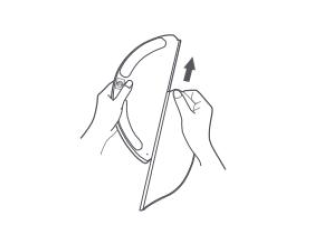
Why do I smell the odor from the mop and dust compartment?
Odor is caused by the dirty mop that is not washed in time after cleaning. Please clean the rag in time after mopping the floor. The dust bin may also emit odor with liquid getting inside. Please clean the dust bin in time after cleaning.
Why does the Z10 Pro fail to do schedule clean?
It might be caused by the low battery level. The scheduled clean only works when the battery level is higher than 15%.
Why does Z10 Pro fail to resume cleaning after recharging itself?
Make sure the Z10 Pro is not working in the DND Mode. If you actively command it to return or manually move it back to the dock, Z10 Pro will not resume cleaning either.
Why does the performance of Z10 Pro fade with missed debris on the floor?
Clean the dust bin if it is full; Clean the filter clogged with dust; Clean the main brush if it is tangled with foreign matters.
Can Z10 Pro operate in the low-light environment?
Yes, it could.
Why does the Z10 Pro fail to upgrade the firmware?
Please kindly check the network connection and do the firmware upgrade with a stable network connection.
Please make sure the battery is over 15% before upgrading.
Why does Mi Home fail to load the cleaning data?
Check the network connection; Restart the app, and try again.
How to prevent the robot vacuum from cleaning the carpet?
Set the restricted area around the carpet via the APP, and the robot vacuum will avoid the carpet while cleaning.
Why is the map different than before? What should I do if the map is distorted, inclined, or overlapped?
he map is distorted or overlapped:
1. Make sure the map is saved successfully, which means the parted sections are shown in the map, and the area cleaning can work properly.
2. Turn off the power and restart the robot vacuum. Then manually place the robot vacuum to the charging base and try to restore the map. If the restoration fails, replace the charging base position and redo the mapping.
Recommendations:
1. Properly place the base against the wall by making sure the open space beside the base should be at least 0.5m, and there are no obstacles 1m from the front of the base.
2. While the robot vacuum is working, please do not manually move the machine.
3. Strong light or highly reflective situations might cause the malfunction of the mapping. We recommend closing the curtain or finding another time when the light is not so strong to clean. For highly reflective surfaces, it’s better to cover 15cm from the bottom of the surface while cleaning.
4. Users can reset the mapping, and the robot will remap during its next cleaning.
5. Regularly check and clean the navigation sensors with a soft cloth or tissue.
What should I do if the map configuration is not correct?
We could adjust the Map manually via the App.
Why is the Carpet Boost function unstable?What should I do if the robot vacuum fails to avoid obstacles during the cleaning?
Why is the Carpet Boost function unstable?
This function is still the beta version. Using the robot on the shorter carpet might cause the function failure.
What should I do if the robot vacuum fails to avoid obstacles during the cleaning?
1. Wipe the obstacle sensor in the middle of the bumper with a soft dry cloth and try to restart the machine to check if it can work properly. The sensor might be clouded by dirt.
2. If the robot vacuum is connected to the network and is online, open the APP and click … on the upper right corner to check if the obstacle avoidance is off. Switch it on if it is off and restart the machine to check if it can work properly.
3. Make sure if the APP has the latest version. We suggest keeping the APP up to date ensure a better cleaning experience.
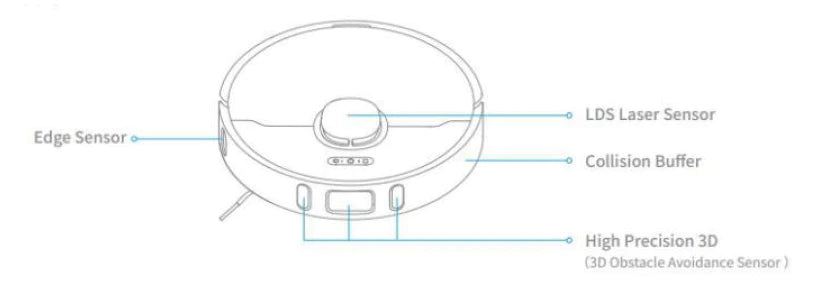
Installation and Maintenance
How to use the Auto-Empty Base?
Please refer to the below picture:
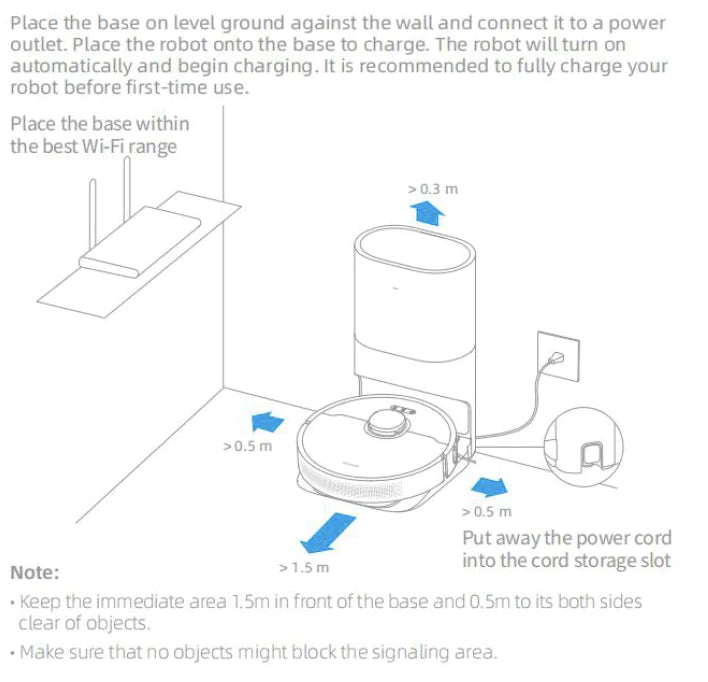
How to charge the Dreame Z10 Pro?
Press the power button and hold until the power indicator turns solid.
Then place the robot close to the Base, and it will start charging automatically.
Note: Dreame Z10 Pro may fail to power on in low battery. Please place the Robot directly to the Base.
How to use the Mopping Function with Dreame Z10 Pro?
Please refer to detailed steps:
3.1 Dampen the mop pad and wring out excess water.
Paste the mop pad on the attaching area of the water tank, and fix the pad on the water tank with fixing straps.

3.2 Open the water tank lid, fill the tank with water, then securely close the lid.

3.3 Align the mopping module with the markings in the rear of the robot, and the installation is successful once you hear a click sound.

3.4 Start the Mopping: Press the power button to start the Mopping.
Note: Do not use the mop mode when no one is at home;
Do not mop on carpets; Please use detergent carefully as it may clog the filter of the water tank.
When charging or not in use, please remove the mop module, pour the remaining water and clean the mop to avoid mold or odor.
How to remove the water tank with the Dreame Z10 Pro?
Press the two side clips inwards and slide the water tank backward to separate it from the robot.
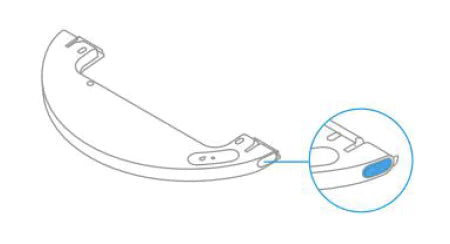
How to start cleaning with the Dreame Z10 Pro?
Press the power button, it will start cleaning.
Press any button during the cleaning, and it will pause.
Note: Dreame Z10 Pro will fail to work when the battery is too low. Please charge before using.
If the completed cleaning duration is less than 10 minutes, the Dreame Z10 Pro will do the cleaning twice by default.
How does the Dreame Z10 Pro return to the Base for charging?
After the cleaning, the Robot will return to the Base for charging automatically.
Press the Dock button when the Robot is under Pause status.
When the Robot is charging, the power button will flash in colors: battery>15% with White and battery <15% with Orange.
How to clean the main brush of the Dreame Z10 Pro?
1. Face the bottom of Z10 Pro up, press the buckle to remove the main brush protector.
2. Take out the main brush by pulling upward and clean the bearing.
3. Remove the end cover at both sides of the main brush to clean the tangled hair.
4. Cut off the tangled hair on the main brush with the cleaning tool in the box.
5. Install the main brush and press the buckles to fix the protector.
Note: It is recommended to clean the main brush every week and replace it every 6-12 months for better cleaning performance.
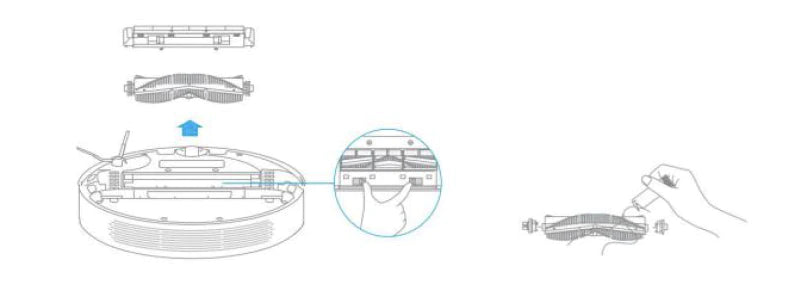
How to clean the dust and filter of the Dreame Z10 Pro?
(1)Open the upper cover of the robot, press the buckle to remove the dust bin;

(2)Open the bin cover marked with the arrow and remove the debris inside;

(3)Fill the dust bin with water, close the cover, shake the bin left and right, pour out, and repeat for several times;

Note: Wash the dust bin with water only. Do not add any detergent or clean the filter screen with a finger or brush.
(4)Remove the filter screen as illustrated, spin off the water, dry the filter before installing it back to the bin for use.

Note: Ensure the filter is dried up (for at least 24 hours) before use.
How to clean the omnidirectional wheels of the Dreame Z10 Pro?
1. Turn the robot over and pull the wheels upward.
2. Clean the hair and dirt on the wheels and axles.
3. Re-install the wheels by pressing them firmly down.
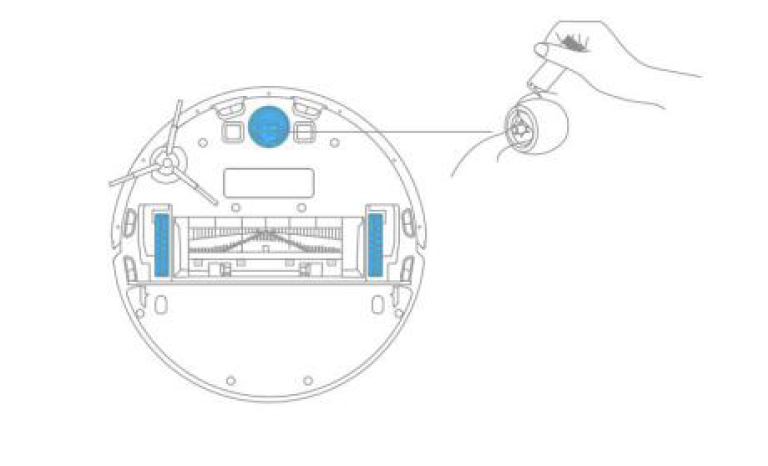
How to clean the side brush of the Dreame Z10 Pro?
1. Turn over the robot, pull out the side brush and clean it up as shown below.
2. Re-install the side brush.
Tip: It is recommended to clean the side brush once a month and replace it every 3-6 months for better clean performance.

How to clean the mop of the Dreame Z10 Pro?
1. Remove the mop pad from the module.
2. Wash and dry the mop.
Tip: It is recommended to clean up after each time after use. Remove the mop after cleaning, in case the sewage backfills the water tank and clog the outlet; Dirty mop will affect the mopping result. Please clean it before use. It is recommended to replace the mop every 3-6 months for better performance.
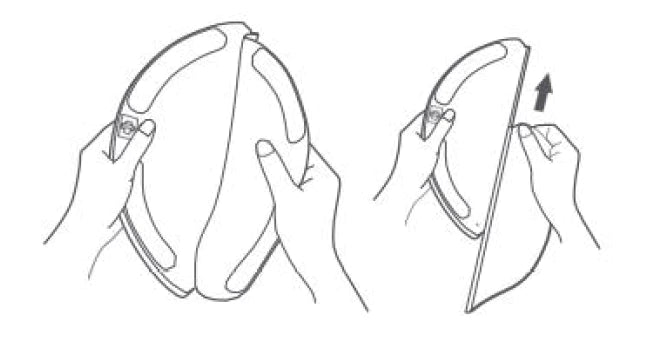
How to clean and maintain the robot vacuum?
Use soft dry cloth to wipe the parts, which includes:
1. Four cliff sensors at the bottom
2. The infrared deceleration sensor in the front
3. The electric pole at the bottom
4. Motion tracking sensor at the bottom
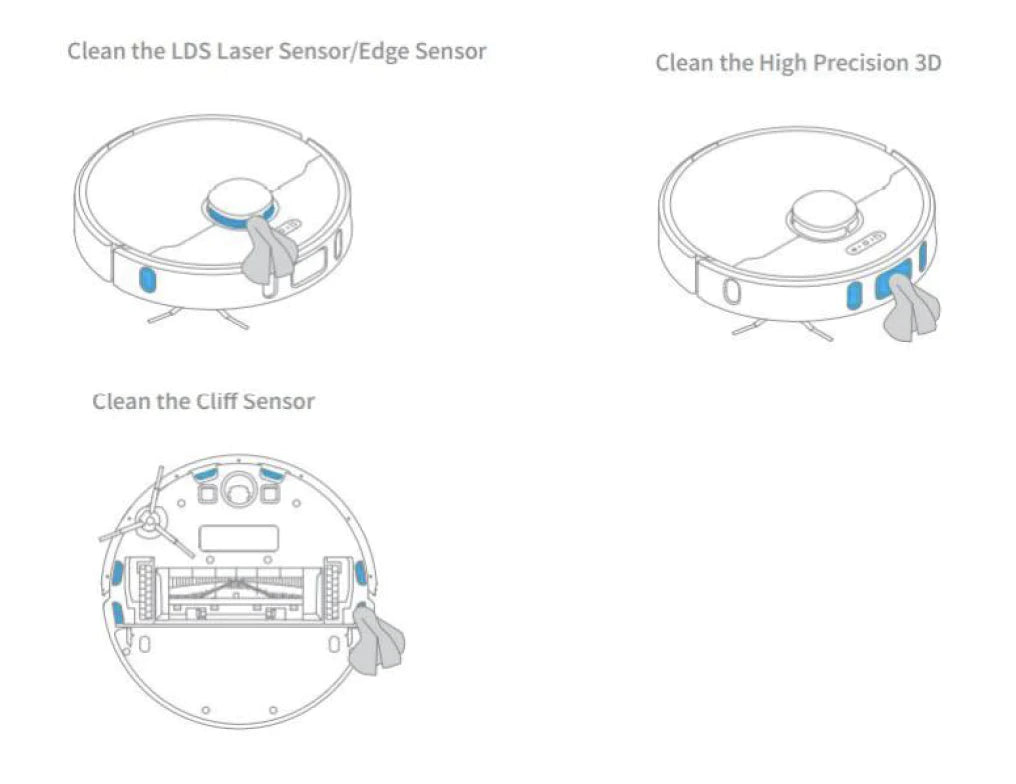
How to maintain the battery of Dreame Z10Pro?
The Dreame Z10Pro is powered by a built-in high-performance Li-Po rechargeable battery pack. To maintain battery performance, please keep the robot charged for daily use.
Tip: If you do not use it for a long time, make sure it is powered off before storage, and charge it at least once every three months to avoid damage caused by battery over discharge.
How should I upgrade the firmware of Z10Pro?
It can be done by Mi Home APP (please make sure the Z10 Pro is on the Base and the battery is over 15%). Three buttons on the Z10 Pro will flash rapidly during the Whole process.
How to restore to factory settings with Dreame Z10Pro?
How to restore to factory settings with Dreame Z10Pro?
If Z10Pro still fails to operate normally after restarting, press and hold the reset button with a tool until hearing the voice prompt “start to restore factory settings.”
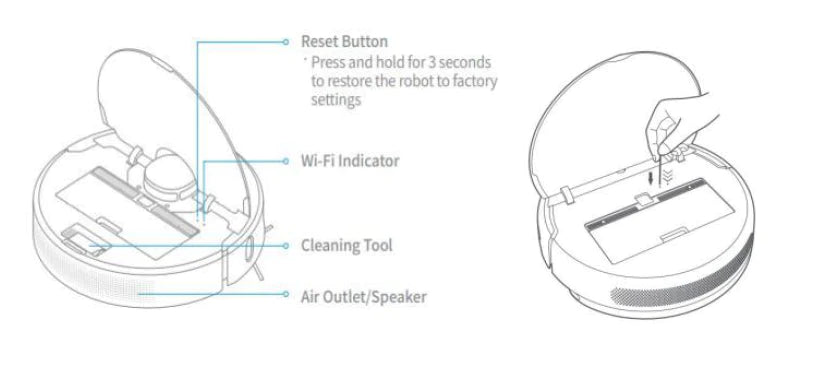
Product Introduction and User Guide
What is the (Power/Clean) button on the robot vacuum for, and how do I use it?
Please refer to the table below:
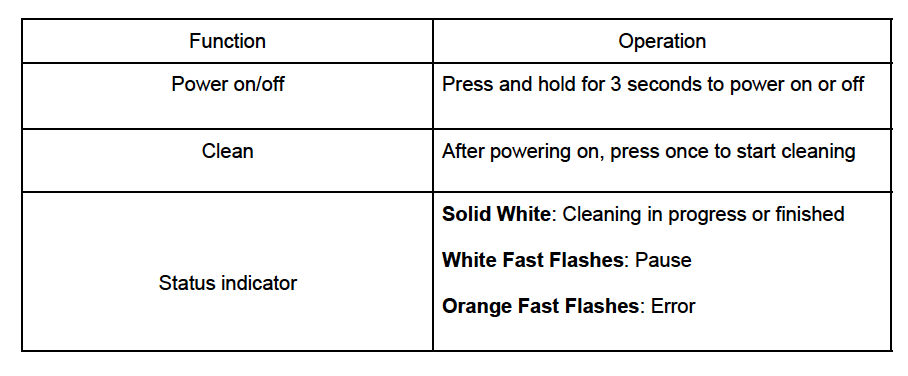
What is the Dock button on the Z10 pro for, and how do I use it?
Please refer to the table below:
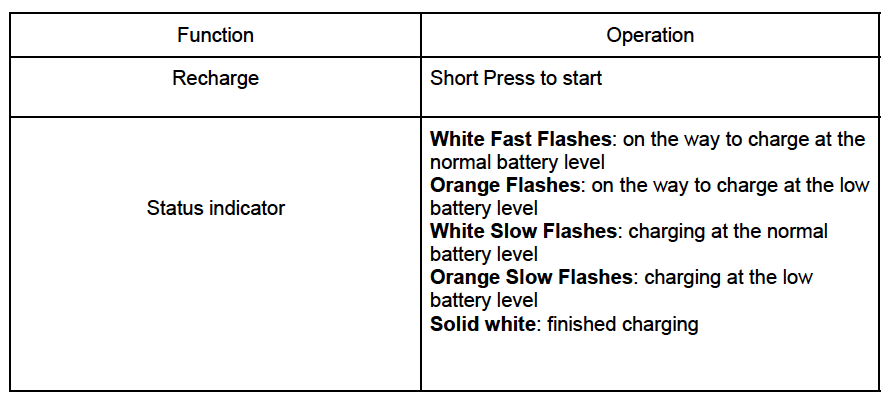
How to connect the Dreame Z10 Pro robot with the Mi Home app?
Connect the robot with the Mi Home app and other devices to control the vacuum with your phone.
Scan the QR code, download, and install Mi Home.
Then, enter the home page of Mi Home, tap "+" on the upper right corner, and follow the instructions to add the device.
Tip: Due to the App firmware difference, the actual operations may differ from theabove.
How to reset the wifi of the Dreame Z10 Pro?
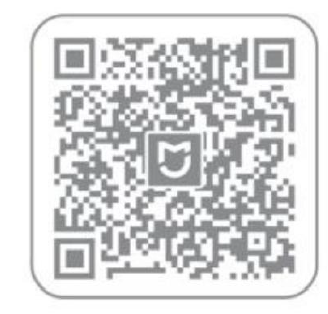
How to reset the wifi of the Dreame Z10 Pro?
Open the top cover and observe the Wi-Fi indicator LED. Then press and hold the Spot Clean button and Dock button until hearing a voice prompts of "waiting for network configuration.” When the Wi-Fi indicator starts to flash slowly again, it means the Wi-Fi reset is successful.
How to use the Spot Clean function with Dreame Z10 Pro?
In standby Mode, press the Spot Clean button to enter Local Clean Mode, where the robot will clean a square area with a side length of 1.5 meters centered on itself. After finishing the cleaning, the robot will automatically return to the starting position and stop working.
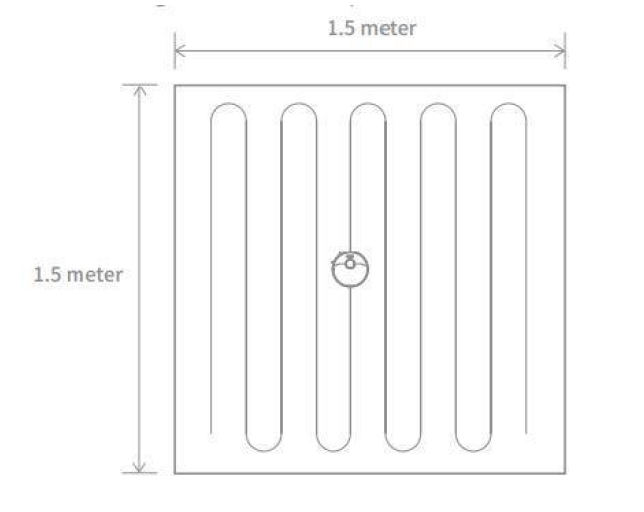
How to use the Do-Not-Disturb mode with Z10 Pro?
The DND mode is enabled by default from 10:00 pm to 08:00 am. You can disable or edit DND mode with the Mi Home app.
Z10 Pro will stop cleaning and voice reporting during the DND period, and the power indicator is off.
How to use the scheduled clean-up with Z10 Pro?
Users can set the schedule clean-up via the APP.
Then, the robot vacuum will automatically start cleaning at the scheduled time and return to the charging base once the cleaning is finished.
How to use the Carpet Boost function when cleaning carpets with the Dreame Z10 Pro robot?
Launch Mi Home APP, go to Settings - Device settings and enable Carpet Boost.
Then Z10 Pro will automatically detect carpets and boost the suction power for optimal cleaning effect.
Tip: This function could probably be insensitive while using on the carpet.
How to use the Advanced Map function with the Dreame Z10 Pro?
Launch the Mi Home app, tap to start cleaning, and Z10 Pro will automatically learn about the surroundings and begin building a complete map, where you can access Auto Zone, Area Editor, Zoned Cleanup, Designated Cleanup, Virtual Wall, and other functions.
How to save a map with the Dreame Z10 Pro robot?
When the robot is charging on the Base, launch the Mi Home app, tap to start cleaning, and Z10 Pro will automatically learn about the surrounding environment and build up a complete map after several tasks.
Please open all room doors during cleaning to keep the map consistent and complete.
How does the Z10 pro clean up the entire house?
When started initially, the robot will clean along the edge of an area by 4.5*4.5m, then clean the inner part by S-shape path until covering this area. After the area is clean, it will clean all other rooms in your house by the same principle.
After generating the map, the robot will clean the rooms by the order which edge cleaning first, then S-shape pat cleaning until covering all rooms. It is an efficient way to prevent any missed areas.
After cleaning, it will return to the Base automatically.
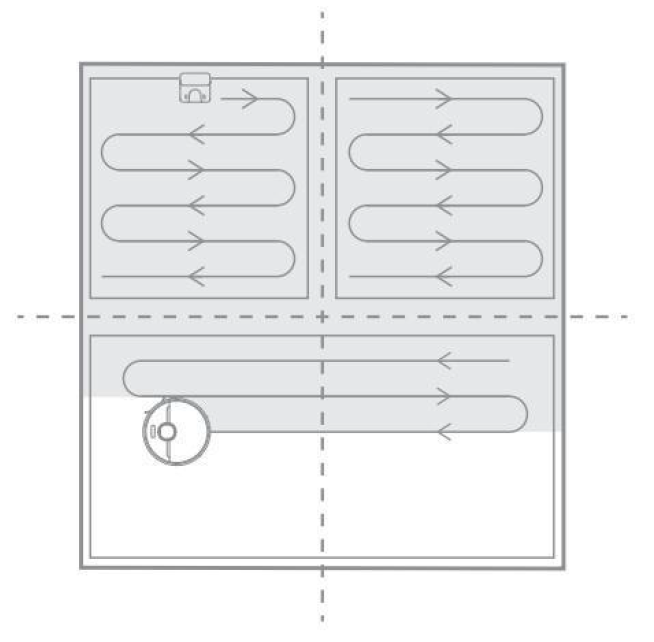
Can Dreame Z10 Pro robot connect to the Base all the time? Does it have overcharge protection?
Yes. The device supports overcharging protection. After fully charged, it will keep at the trickle charging status.
What is the size of Dreame Z10 Pro?
The dimension of the Robot is 352*350*96.8 mm;
The dimension of the Auto-Empty Base is 403*303*483 mm.
How long does it take to charge Dreame Z10Pro fully?
6 to 8 hours.
What’s the run-time of the robot vacuum?
The robot vacuum can operate up to 150 minutes under the Standard Mode, which is about 250 ㎡ cleaning acreages. The actual result may vary due to different temperatures and tasks.
What battery does the Dreame Z10Pro use?
A 5200mAh high-performance Li-Po battery pack.
Does Dreame Z10Pro have motor overload protection?
Yes. Dreame Z10Pro has overload protection for all motors on-board, including the suction module, main brush, side brush, and main driving wheel. Motor overload protection is on once the robot is severely clogged with debris or foreign matters.
Does Dreame Z10Pro have any consumables that require maintenance regularly?
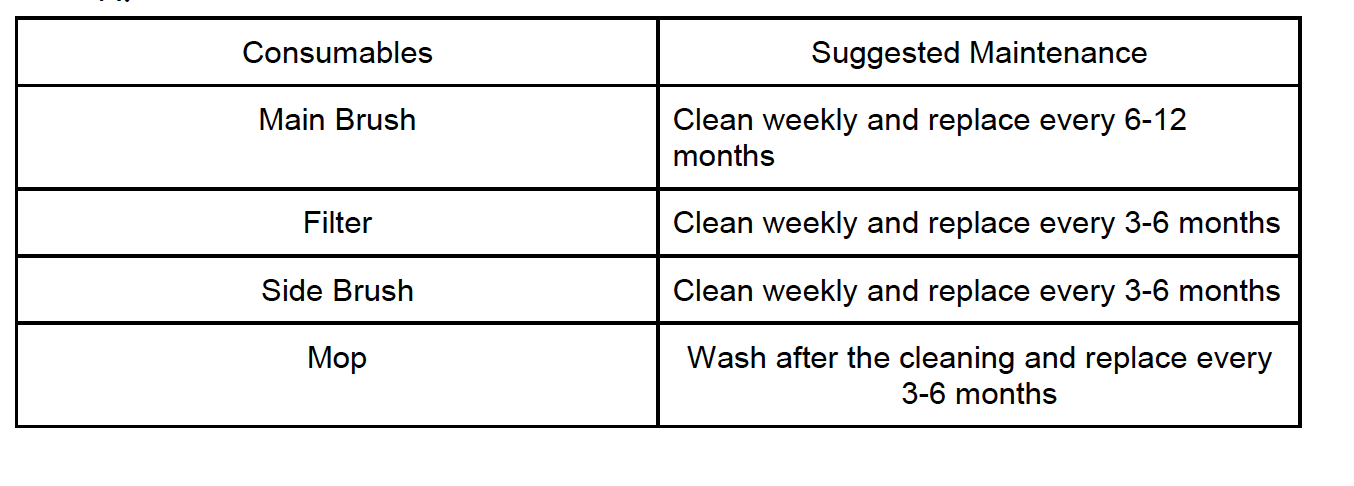
General
What’s the function of the line laser? How do I use it?
The line laser on the robot vacuum helps recognize its surroundings and obstacles, enabling the vacuum to accurately avoid bumping and reduce the probability of entanglement, stuck, and accidentally riding on small objects.
The function of obstacle avoidance is on by default. Users could set the status manually via settings on the APP.