Dreame L10 Pro Robot Vacuum FAQ
General
*What’s the function of the line laser? How do I use it?
The line laser on the robot vacuum helps recognize its surroundings and obstacles, which then enables the vacuum to accurately avoid bumping and reduce the probability of entanglement, stuck and accidentally riding on small objects.
The function of obstacle avoidance is turned on by default. Users can change its status manually via settings on the APP.
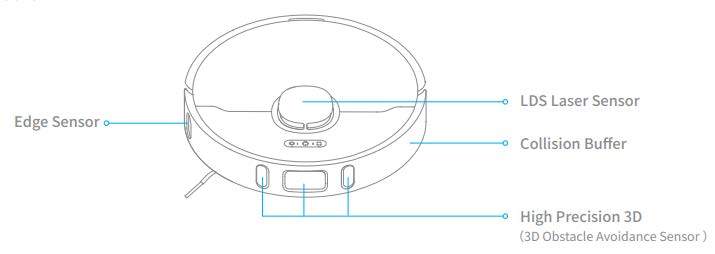
Product Introduction and User Guide
What is the (Power/Clean) button on the robot vacuum for, and how do I use it?
A:Please refer to the table below
| Function | Operation | |
|---|---|---|
| Power on/off | Press and hold for 3 seconds to power | on or off |
| Clean | After powering on, press once to start cleaning | |
| Status Indicator | Solid white: cleaning in progress or cleaning finished White Fast Flashes: pause Orange Fast Flashes: error |
Tip: The robot vacuum cannot be turned off during charging; Press any button to pause in the middle of cleaning, Spot Clean, or charging.
What is the (Dock) button on the vacuum cleaner for, and how do I use it?
Please refer to the table below
| Function | Operation | |
|---|---|---|
| Recharge | Short press to start | on or off |
| Status Indicator | White Fast Flashes: on the way to charge at Orange Flashes: on the way to charge at low White Slow Flashes: charging at normal Orange Slow Flashes: charging at low Solid white: finished charging |
normal battery level battery level battery level battery level |
Note: Press any button to pause while cleaning, Spot Clean, or charging.
How to connect Dreame Bot L10 Pro robot with Mi Home app?
Connect the robot with the Mi Home app and other device to control the vacuum with your phone.
Scan the QR code, download and install Mi Home. Users who already installed the app will directly enter the connection page. You can also search Mi Home in app store to download and install the app. Enter the home page of Mi Home, tap "+" on the upper right corner, and follow the instructions to add the device.
Tip: Due to different firmware versions of the app, actual operation may be slightly different from the above.
How to reset Wi-Fi with Dreame L10 Pro robot?
When your phone fails to connect with the robot due to router configuration changes, forgetting password or other reasons, open the top cover and observe the Wi-Fi indicator LED. Press and hold the Spot Clean button and Dock button until hearing a voice prompts of "waiting for network configuration". When the Wi-Fi indicator starts to flash slowly again, it means the Wi-Fi has been successful reset.
How to use the Spot Clean function with Dreame Bot L10 Pro robot?
In standby mode, press the Spot Clean button to enter Local Clean mode, where the robot will clean a square area with a side length of 1.5 meters centered on itself.
After cleaning is finished, robot will automatically return to the starting position and stop working.
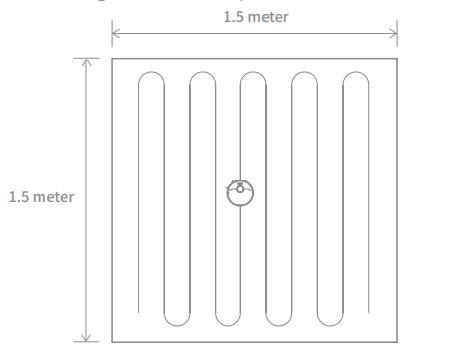
How to use the Do-Not-Disturb mode with Dreame Bot L10 Pro robot?
DND mode is enabled by default from 22:00 pm to 08:00 am, you can disable or edit DND mode with Mi Home app. During the DND period, L10 Pro will stop cleaning and voice reporting, and the power indicator is turn off.
How to use the Scheduled cleanup with the robot vacuum?
Users can Scheduled cleanup function via the APP. The robot vacuum will automatically start cleaning at the scheduled time and return to the charging base once the cleaning is finished.
*How to use the Carpet Boost function when cleaning carpets with Dreame Bot L10 Pro robot?
Launch Mi Home APP, go to Settings - Experimental Features and enable Carpet Boost, where L10 Pro will automatically detect carpets and boost the suction power for optimal cleaning effect.
Tip: This function could be probably insensitive while using on the undercoat carpet.
How to use the Advanced Map function on the robot vacuum?
Launch the Mi Home app, tap to start cleaning, and L10 Pro will automatically learn about the surroundings and start building a full map, where you can access to Auto Zone, Area Editor, Zoned Cleanup, Designated Cleanup, Virtual Wall, and other functions.
How to save a map with Dreame Bot L10 Pro robot?
When the robot is charging on the dock, launch the Mi Home app, tap to start cleaning, and L10 Pro will automatically learn about the surrounding environment and build up a full map after several tasks. Please open all room doors during cleaning to keep the map consistent and complete.
How does Dreame Bot L10 Pro robot clean up the entire house?
When first started, the robot will clean along the edge of an area by 4.5*4.5m, then clean the inner part by S-shape path until covering this area. After the area is clean, it will clean all other areas in your house by the same principle.
After the map has been generated, the robot will clean according to the rooms, by the order which edge cleaning first, then S-shape path cleaning until covering all rooms, it is efficient way to prevent any missed areas.
After cleaning, it will automatically return to the dock for charging.
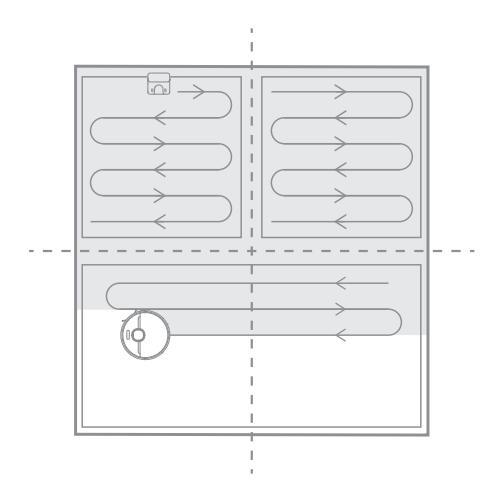
Can Dreame Bot L10 Pro robot connect to the dock all the time? Is there an overcharge protection?
Yes. The robot supports overcharging protection, and will disconnect automatically once fully charged.
What is the size of Dreame Bot L10 Pro?
The dimensions of Dreame Bot L10 Pro is 350*350*96.8 mm, with a height of 9.68 cm.
How long does it take to fully charge Dreame Bot L10 Pro?
6 to 8 hours.
What’s the run-time of the robot vacuum?
The robot vacuum can operate up to 150 minutes under the Standard Mode, which is about 250m^2 cleaning acreages. The actual result may vary due to different temperature and tasks.
What battery does the Dreame Bot L10 Pro use?
A 5200mAh high performance Li-Po battery pack.
Does Dreame Bot L10 Pro have a motor overload protection?
Yes. Dreame Bot
L10 Pro has overload protection for all motors on-board, including the suction module, main brush, side brush, and main driving wheel. Motor overload protection is on once the robot is severely clogged with debris or foreign matters.
Does Dreame Bot L10 Pro have any consumables that need to be replaced regularly?
Main brush
It is recommended to clean every week and replace the main brush every 6-12 months for a better cleaning result.
Filter
It is recommended to clean every week and replace the filter every 3-6 months Side Brush. It is recommended to clean every week and replace the main brush every 3-6 months for a better cleaning result.
Mop
Remove the mop after cleaning, in case the sewage backfills the water tank and clog the outlet; Dirty mop will affect the mopping result. Please clean it before use. It is recommended to replace the mop every 3-6 months for a better cleaning result.
Installation and Maintenance
How to use the dock?
Place the dock against the wall on level floor, and keep a space of more than 0.5 meters on both sides of the dock. Connect the plug to a power socket. For a better app control experience, make sure the dock is connected to Wi-Fi.
Note: Do not place the dock in direct sunlight or block the identification area with any objects, otherwise the robot may fail to return automatically.
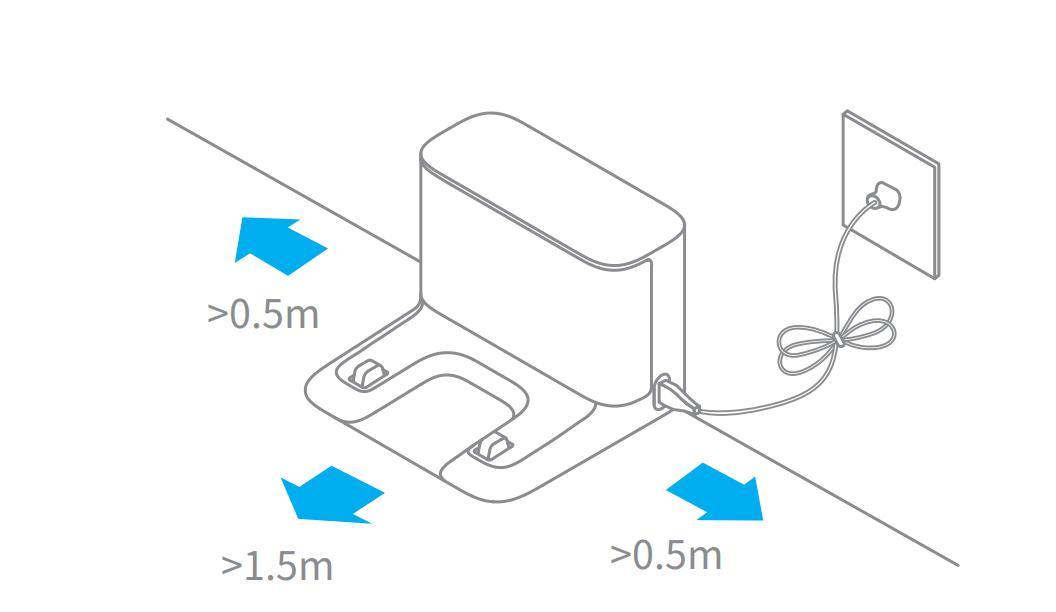
How to charge Dreame Bot L10 Pro?
Press the power button and hold. When the indicator turns solid, Dreame D9 will automatically connect with the dock for charging
Note: Dreame L10 Pro may fail to power on in low battery. Please connect the robot with the dock manually.
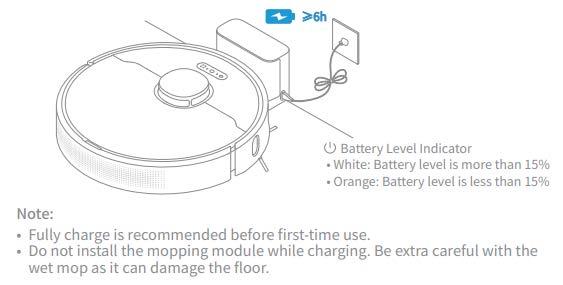
How to use the mopping function with Dreame Bot L10 Pro?
(1)Install the mop: Wet the mop pad and wring it out until it stops dripping, insert it all the way along the slots of the water tank, and stick it firmly.

(2)Fill the water tank: Open the cover of the water tank, fill with water and close the cover.

(3)Align the mop module with the markings in the rear of the robot, keep the module level and push in until you hear a click sound, indicating it is properly installed.

(4)Start mopping: Press the power button once to start mopping.
Notes: Do not use the mop mode when no one is at home; Do not mop on carpets; Please use detergent carefully as it may clog the filter of the water tank. When charging or not in use, please remove the mop module, pour the remaining water and clean the mop to avoid mold or odor.
How to remove the water tank with Dreame Bot L10 Pro?
After L10 Pro returns to the dock after cleaning, press the buckles on both sides of the mop module, and pull back to remove the water tank.
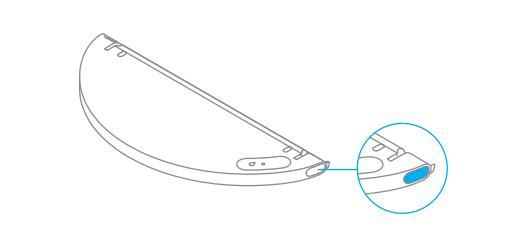
How to start cleaning with Dreame Bot L10 Pro?
Press the power button once to start cleaning. Press any button during cleaning to pause.
Note: Dreame Bot L10 Pro may fail to work when battery is too low. Please charge before use.
When the battery is insufficient in the middle of a cleaning task, Dreame Bot L10 Pro will automatically return to dock for charging, and return to the interrupted point to continue cleaning after charging.
Please tidy up all kinds of wires on the floor (including the power cable of the 11 dock) before cleaning to avoid power failure, items or wire damage caused by the robot during cleaning.
If cleaning is complete in less than 10 minutes, L10 Pro will cleaned twice by default.
How does Dreame Bot L10 Pro return to dock for charging?
After cleaning, L10 Pro will automatically return to the dock for charging, in pause status, press the dock button for charging, the buttons will flash slowly when charging. Power ≤ 15% is indicated by orange flashes, power > 15% is indicated by white flashes.
Tip: If the L10 Pro fails to return to dock, it will automatically return to the starting point of cleaning. Please manually put the robot back to the dock for charging.
How to clean the main brush of Dreame Bot L10 Pro?
1. Face the bottom of L10 Pro up, press the buckle to remove the main brush protector.
2. Take out the main brush by pulling upward and clean the bearing.
3. Remove the end cover at both sides of the main brush to clean the tangled hair.
4. Cut off the tangled hair on the main brush with the cleaning tool in the box.
5. Install the main brush and press the buckles to fix the protector.
Tip: It is recommended to clean the main brush every week and replace every 6-12 months for a better cleaning result.

How to clean the dust bin and filter of Dreame Bot L10 Pro?
(1)Open the upper cover of the robot, press the buckle to remove the dust bin;

(2)Open the bin cover marked with the arrow and remove the debris inside;

(3)Fill the dust bin with water, close the cover, shake the bin left and right, pour out, and repeat for several times;

Note: Wash the bin with water only. Do not add any detergent or clean the filter screen with finger or brush.
(4)Remove the filter screen as illustrated, spin off the water, dry the filter before installing it back to the bin for use.

Note: Ensure the filter is dried up (for at least 24 hours) before use
How to clean the omnidirectional wheels of Dreame Bot L10 Pro?
1. Turn the robot over and pull the wheels upward.
2. Clean the hair and dirt on the wheels and axles.
3. Re-install the wheels by pressing them firmly down.
Note: Wheels can be rinsed with running water. Make sure to dry up before use.
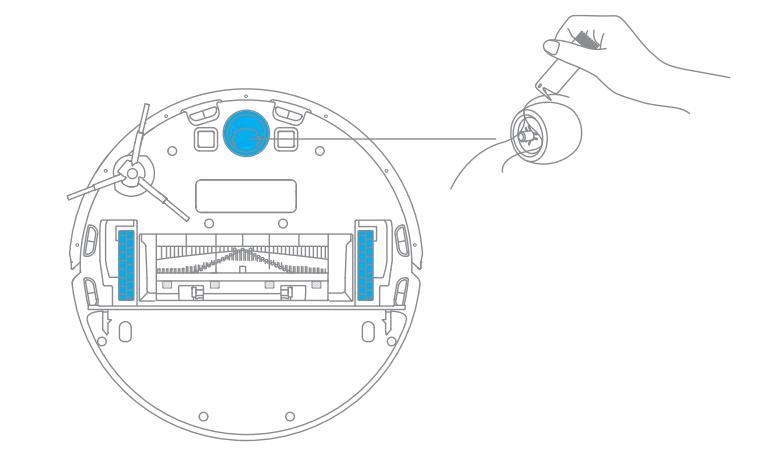
How to clean the side brush of Dreame Bot L10 Pro?
1. Turn over the robot, pull out the side brush and clean it up as shown below.
2. Re-install the side brush.
Tip: It is recommended to clean the side brush once a month and replace every 3-6 months for a better cleaning result.

How to clean the mop of Dreame Bot L10 Pro?
1. Remove the mop pad from the module.
2. Wash and dry the mop.
Tip: It is recommended to clean up after each time after use. Remove the mop after cleaning, in case the sewage back fills the water tank and clog the outlet;
Dirty mop will affect the mopping result. Please clean it before use. It is recommended to replace the mop every 3-6 months for a better cleaning result.

How to clean and maintain the robot vacuum?
Use soft dry cloth to wipe the parts, which includes:
1. Four cliff sensors at the bottom
2. The infrared deceleration sensor in the front
3. The electric pole at the bottom
4. Motion tracking sensor at the bottom
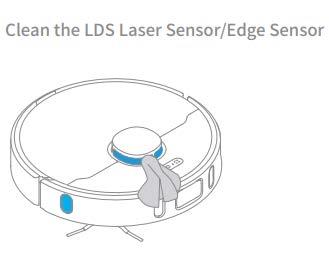
How to maintain the battery of Dreame Bot L10 Pro?
The Dreame Bot L10 Pro is powered by a built-in high-performance Li-Po rechargeable battery pack. In order to maintain battery performance, please keep the robot charged for daily use.
Tip: If you do not use it for a long time, make sure it is powered off before storage, and charge it at least once every three months to avoid damage caused by battery over-discharge.
How should I upgrade firmwares of L10 Pro?
It can be done by Mi Home APP(please make sure the L10 Pro is on the charging dock, and at the same time, the power of the battery is over 15%).
3 buttons on the L10 Pro will flashing rapidly during the Whole upgrading process.
How to restore to factory settings with Dreame Bot L10 Pro?
If L10 Pro still fails to operate normally after restarting, press and hold the reset button with a tool until hearing the voice prompt "start to restore factory settings".
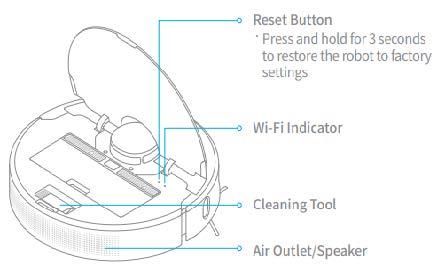
*New line laser related questions
Why does bumping still happen with obstacle avoidance on?
1. The vacuum is equipped with line laser sensor that can detect obstacles and reduce its speed to avoid bumping. However, it might fail to detect darker, narrower, shorter or smaller objects such as furniture legs and cause bumping.
2. Black objects: The line laser produces infrared light, which might be absorbed by black objects and cause bumping.
3. Highly reflective objects (mirror, metal table legs): The line laser produces infrared light, which will be reflected by highly reflective objects and cause bumping.
What should I do if the robot vacuum fails to avoid obstacles during the cleaning?
1. The sensor might be clouded by dirt. Wipe the obstacle sensor in the middle of the bumper with a soft dry cloth and try restart the machine to check if it can work properly.
2. If the robot vacuum is connected into the network and is online, open the APP and click … on the upper right corner to check if the obstacle avoidance is off. Switch it on if it is off and restart the machine to check if it can work properly.
3. Make sure if the APP is updated to the latest version. We suggest keeping the APP updated to ensure better cleaning experience.

*Using related questions
*Mapping logic/Why there isn’t S-shape path of cleaning?
After powering on, the robot vacuum will plan its cleaning route based on the map created.
The route will start by outlining the walls and then cleaning in S-shape path in the middle to maximize the coverage and increase efficiency.
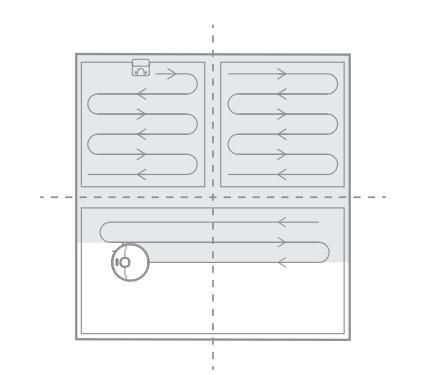
*Black carpet, sliding door track, staircase suspending warnings
There are 6 sets of downward infrared sensors equipped in front of the universal wheels and on the side of the driving wheels. When the sensors detect stairs that are wider than 85mm, it will retreat to avoid falling. Since the physical feature of infrared light, its light will be absorbed by black objects, which might trigger the suspending warning while the robot vacuum is close to black carpet or dark color tracks of sliding doors. Users can prevent such cases by setting virtual walls or restricted area.Why does network connection fail for Dreame Bot L10 Pro? How to deal with it?What should I pay attention to before cleaning with Dreame Bot L10 Pro?Do I need to charge the L10 Pro for 16 hours for the first three tasks?Does L10 Pro consume any power when connected with the dock?*What should I do if the dust cup is hard to open?Why does L10 Pro fail to power on?Why do I smell odor from the mop and dust compartment?Can L10 Pro operate in low-light environment?Why does L10 Pro fail to charge?Why does the battery decrease rapidly during cleaning?What should I do if the L10 Pro is entangled with the power cord of the dock during cleaning?Why do I fail to install the mop pad properly?
Why does network connection fail for Dreame Bot L10 Pro? How to deal with it?
Dreame Bot L10 Pro only supports 2.4G Wi-Fi network. 5G Wi-Fi is not supported.
Make sure the robot and your phone are close to the router with strong Wi-Fi signals.
When connecting to the hot spot of Dreame Bot L10 Pro return to Mi Home app to wait for connection result after hearing the voice report.
Ensure the location permission of the app has been enabled before network connection. Failure to enable the permission will result connection failure.
If the network still fails, please try to restart the host and router.
What should I pay attention to before cleaning with Dreame Bot L10 Pro?Do I need to charge the L10 Pro for 16 hours for the first three tasks?Does L10 Pro consume any power when connected with the dock?*What should I do if the dust cup is hard to open?Why does L10 Pro fail to power on?Why do I smell odor from the mop and dust compartment?Can L10 Pro operate in low-light environment?Why does L10 Pro fail to charge?Why does the battery decrease rapidly during cleaning?What should I do if the L10 Pro is entangled with the power cord of the dock during cleaning?Why do I fail to install the mop pad properly?
What should I pay attention to before cleaning with Dreame Bot L10 Pro?
Make sure the L10 Pro is fully charged before cleaning.
Tidy up the space, put away fragile items and objects on the floor before cleaning.
Do I need to charge the L10 Pro for 16 hours for the first three tasks?
No
Does L10 Pro consume any power when connected with the dock?
When connecting with the dock, L10Pro is powered by the dock, while the built- in battery of L10Pro will enter sleep mode with minimum power consumption to keep itself in best performance.
*What should I do if the dust cup is hard to open?
Please open the dust cup properly from the mark and do not open the dust cup through removing the filter.
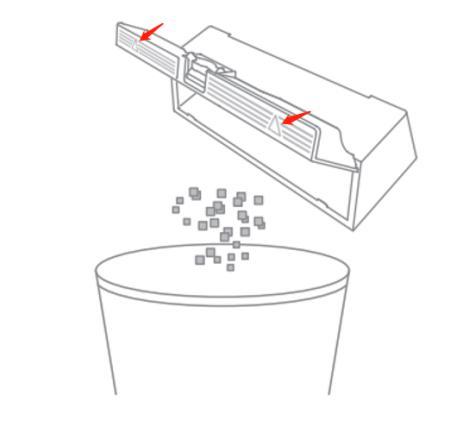
Why does L10 Pro fail to power on?
L10 Pro cannot be powered on in low battery. Please connect it with the dock for charging before use. Do not use L10 Pro in temperatures below 0℃ or over 50℃.
Why do I smell odor from the mop and dust compartment?
Odor is caused by dirty mop that is not washed in time after cleaning. Please clean the rag in time after mopping the floor.
The dust compartment may also emit odor with liquid getting inside. Please clean the dust compartment in time after cleaning.
Can L10 Pro operate in low-light environment?
Yes. LDS sensor works normally without lights.
Why does L10 Pro fail to charge?
Make sure the dock is connected with power supply, and the power cable is properly connected to both ends. Clean the dust on the charging interface of the dock and the robot.
Why does the battery decrease rapidly during cleaning
After L10 Pro is charged and stored for a long time, it is normal for the battery to drop quickly in the first few minutes during cleaning. After this, the power consumption will return to normal.
Battery will also drop faster in Turbo mode.
What should I do if the L10 Pro is entangled with the power cord of the dock during cleaning?
Tie the excessive power cord of the dock with a strap before cleaning. Do not put it on the floor.
Why do I fail to install the mop pad properly?
Align the mop pad with the module before installation.

Common APP problems
Why it takes the APP a long time to load after start the L10 Pro to sweep by APP?
Too many data need to be downloaded when L10 Pro leave the dock and start the orientation.
Please check the network of the router.
Log out the APP and then login again.
The map in the APP disappear when the sweeping begins(and the orientation fails too), what should I do then?
It may be caused by placing it in places where has not been swept, please move it to places where it had been swept earlier.
What should I do if the map divided by the APP itself is different from the house?
We could divide or merge the map manually inside of the APP.
Why do I fail to update the firmware of L10 Pro
Make sure the remaining battery of L10 Pro is over 15% before updating.
Check network connection.
Common software problems
*What should I do if the cleaning efficiency of the robot vacuum is very low?
1. Try to restart the robot vacuum
2. We suggest opening all the doors and cleaning up the floor before using the robot vacuum for the first time to make sure it can map accurately. If there is a door left closed while the robot vacuum is mapping, it will automatically update the map and add the new space into the map next time while it enters the space.
3. Please do not follow or let your pet follow the robot vacuum while it is working since it will affect its mapping and obstacle avoiding accuracy.
4. To ensure the cleaning coverage, the robot vacuum will clean each section including all the corners. More complex environment will increase the turning and outlining movement of the robot vacuum, which may cause the reduce of cleaning efficiency.
What should I do if the Dreame Bot L10 Pro gets stuck when trying to pass through a narrow space?
L10 Pro may get stuck when it tries to clean a narrow space, for example, the bottom of a closet which is close to its height. Magnetic stripes are provided to help set a 1 virtual wall, or you can block the narrow space with an obstacle to prevent L10 Pro from entering.
What should I do if the robot vacuum gets trapped while cleaning?
1. The robot vacuum might be trapped by narrow area such as corners or bottoms of low furniture. If the gap is smaller than 37cm, it is hard for the robot vacuum to get out. In such cases, users can manually move the robot out to continue cleaning.
2. If the robot vacuum gets stuck by slippers, plastic bags or other small items in home, please try to place the vacuum to where it was trapped after manually solving the stuck in order to improve cleaning efficiency.
3. We suggest setting virtual walls or restricted area around space that the robot vacuum easily gets stuck. Another way to improve is to clean up items on the floor before cleaning.
*What should I do if the robot vacuum reports route blockage while cleaning?
1. Please make sure if the robot vacuum is working in Zoned Cleanup mode. If it is, please move any obstacle that is on the way of the vacuum moving to the designated area.
2. Please remove any obstacle on the way or open the door for the robot vacuum in order for it to clean properly.
Why is the map different than before? What should I do if the map is distorted, inclined or overlapped?
One: The map is distorted or overlapped
1. Make sure the map is saved successfully, which means the parted sections are shown in the map and the area cleaning can work properly.
2. Turn off the power and restart the robot vacuum. Then manually place the robot vacuum to the charging base and try to restore the map. If the restoration fails, replace the charging base position and redo the mapping.
Recommendations:
1. Properly place the charging base against the wall by making sure the open space besides the base should be at least 0.5m and there is no obstacles 1m from the front of the base.
2. While the robot vacuum is working, please do not manually move the machine.
3. Strong light or highly reflective situation might cause the malfunction of the mapping. We recommend closing the curtain or finding another time when the light is not so strong to clean.
For highly reflective surfaces, it’s better to cover 15cm from the bottom of the surface while cleaning.
4. Users can reset the mapping and the robot will remap during its next cleaning.
5. Regularly check and clean the navigation sensors with soft cloth or tissue.
*What should I do if the cleaning route is disordered?
1. Obstacle avoidance route: If the user walks or move objects in front of the robot vacuum while it is working, the machine will reroute to avoid bumping.
2. Staircase obstacle avoidance: If the robot vacuum encounters high staircase, vertical gaps
or tracks of slide door, its route may be disordered. We recommend building a slope for the robot vacuum or setting virtual walls in such situations.
3. Inclined and overlapping in the map: Make sure the mapping matches the home plan. Reset if the mapping area is inclined or enlarged and the robot vacuum will remap during its next cleaning.
4. Slipping: If the robot vacuum has difficulty going forward, slipping on itself or the route is discontinuous, please wipe the driving wheel and lower the water level before next cleaning.
*What should I do if the robot vacuum fails to map or the map is lost?
1. The environment recognition of the robot vacuum helps gather information of its surroundings and automatically draws up the map or restores the previous map.
2. The map will be saved automatically once the robot vacuum finished cleaning and returned to the charging base. Please do not manually move the robot vacuum while it is at work to make sure the mapping is undisturbed.
*What should I do if the robot vacuum goes to clean another room while the cleaning of the current room is not finished?
1. During the initial mapping, the robot vacuum will start with outlining the 4.5m by 4.5m square and then cleaning in a Z-shape route in the middle to cover the whole space.
2. After the initial mapping is done, the robot vacuum will clean by rooms. If the situation described in the question happens, please check if there is any mistake in the partition and adjust accordingly on the APP.
What are the possible reasons for failing to return to the charging base to recharge?
1. There are too many obstacles next to the charging base. Please place the charging base in an open space and make sure there are at least 0.5m empty space on both sides of the base and 1.5m clear space in front of the base.
2. The vacuum robot doesn’t start the cleaning from the charging base and fails to find the base during the cleaning. Please try to make sure that the robot vacuum starts cleaning from the charging base.
3. The user moves the robot vacuum manually during the cleaning and disrupt the robot vacuum from locating the charging base.
4. Check if the film on the charging base is removed. If not, remove the film and restart the cleaning.
What should I do if the robot vacuum goes in circle around itself while cleaning?
1. Make sure if the APP is updated to the latest version. We suggest keeping the APP updated to ensure better cleaning experience.
2. Please check if there are any obstacles in the circling zone. The robot vacuum may circle itself after avoiding obstacles.
How to prevent the robot vacuum from cleaning the carpet?
Set restricted area around the carpet via the APP and the robot vacuum will avoid the carpet while cleaning.
Why does L10 Pro repeat its cleaning path?
Dreame Bot L10 Pro will follow the most effective cleaning path to clean your home. It may look repetitive when the robot navigates itself from the cleaned area to an uncleaned one, but it is not repeating the work.
How to deal with device errors of Dreame Bot L10 Pro?
Press the Power/Clean button and hold for 6 seconds to restart.
Why is the scheduled clean not working?
It might be caused by low battery level. The scheduled clean only works when the battery level is greater than 15%.
*Why does the machine start itself automatically?
1. Check if the scheduled clean is turned on
2. The robot vacuum may retreat from and reconnect to the charging base due to accidental manual contact that causes the electric pole disconnection.
3. Please check if the cable of the charging base is connected properly. If it is loose, the base will fail to provide power to the robot vacuum and cause it to retreat and try to find new power source.
4. If the control of the robot vacuum is shared with others, make sure others are not operating it at the same time.
Why does L10 Pro fail to resume cleaning after recharging itself?
Make sure the L10 Pro is not working in DND period. If you actively command it to return or manually move it back to the dock, L10 Pro will not resume cleaning either.
Common hardware problems
Why does the robot vacuum still tangle hairs?
The robot vacuum is equipped with a row of combing gears that helps reduce hair entanglement and lower maintenance frequency. However, for heavy tasks where a lot of hair is involved, the robot vacuum might still get tangled and need to be cleaned manually.
The main brush is removable from both sides. The small cleaning tool equipped within also helps to clean up the hair. We also recommend regularly check and clean the main brush for better cleaning experience.
What should I do if the main brush gets tangled with side brushes?
While the robot vacuum is cleaning, the side brushes and the main brush might tangle cables on the floor. The main brush is removable from both ends, which makes it easier to clean up the entanglement. We also recommend regularly check and clean the main brush for better cleaning experience.
After cleaning up the entanglement, please try to place the robot vacuum at where it has cleaned to continue the task.
Please try leave enough blank space for the robot vacuum to reduce entanglement and work properly.
*Why does the robot vacuum indicate LDS bumper error?
You can tap on the LDS cover and place the robot vacuum back to the charging base to restart.
Please check if there are any small foreign objects that are stuck under the cover of the laser radar on top of the robot vacuum. If so, please remove the foreign object.
*Why does the robot vacuum indicate LDS laser sensor malfunction
1. Please check if the hardware version is updated to the latest version. If not, update the hardware and operate the robot vacuum again to see if the problem is solved.
2. If the hardware is updated to the latest version and the problem is still not solved, please try the following steps:
Gently shake the LDS laser sensor units
Move the robot vacuum to the charging base and restart.
If all of the above still don’t solve the problem, please contact customerservice@dreame.com.au.
*The robot vacuum performs poorly while crossing obstacles/How tall can the robot vacuum cross?
The robot vacuum can cross up to 2cm of height
1. Carrying a water tank will reduce the performance of obstacles crossing. Meanwhile, if the obstacle creates a vertical gap or the slide door track suspends the robot vacuum, we recommend building a slope or setting virtual walls.
2. While the robot vacuum is working, the oil in the kitchen or the water in the bathroom may stick to the wheels and cause slipping, which impacts the obstacle crossing ability of the robot vacuum. Please make sure the wheels are clean before crossing any obstacles.
3. Horizontal rods on the floor of certain furniture such as chairs and tables will incline and suspend the robot vacuum, which cause the failure of crossing the obstacle. We recommend setting restricted area or virtual wall before cleaning.
*What should I do if the robot vacuum makes a lot of noise?
As a cleaning appliance, certain noise is unavoidable in order to achieve good cleaning results. However, we have made great technical efforts to reduce the noise. If you still find the robot vacuum loud, please try the following options: adjust to quiet cleaning mode via the APP or schedule clean in the period when the house is empty.
What should I do if the robot vacuum makes abnormal noise while cleaning?
1. Make sure if the roller is tangled with foreign objects. If it is, please remove the foreign object immediately in order to avoid any damage to the roller.
2. While the robot vacuum is working on smooth ceramic surface or wooden floor, the bottom strip might tap the surface and produce slight noise. When the robot vacuum crosses the floor joints, it contacts the joints and may generate slight tapping noise, which does not affect the normal application of the machine.
What should I do if the robot vacuum fails to clean up the stubborn stain?
1. The robot vacuum is used for daily home cleaning. For stubborn stains, users may need to manually assist the robot vacuum to finish the task.
2. Try to increase the water level in the water tank before mopping.
3. We recommend washing the mopping cloth every 1 hour while cleaning to achieve better results.
4. Specialized detergent containing rich surfactant is available to purchase in Dreame official store, which can be used with the robot vacuum to optimize the cleaning.
What should I do if there are water stains left on the floor?
Users can adjust the water level based on the types of cleaning. If the water level is at its maximum, water stains might be left on the floor.
What should I do if the L10 Pro fails to charge?
Please clean the charging interface of the dock and the robot if there is any dust on it, as dust may result in charging failure.
What should I do if the water tank fails to dispense water or only dispense very small amount of water?
Check if the water tank is filled with enough water. Install the mopping pad properly and wash the mopping pad regularly. Meanwhile, make sure to wet the mopping pad before the cleaning.
What should I do if the top cover of the water tank leaks?
Check if the water tank is filled with enough water. Install the mopping pad properly and wash the mopping pad regularly. Meanwhile, make sure to wet the mopping pad before the cleaning.
Why does L10 Pro keep trying to connect after returning to the dock?
Please check whether the dock and the charging pad of the L10 Pro are stained with dust.
L10 Pro will repeat docking in this situation. Please wipe off the dust before use.
*What should I do if the water tank falls while working?
If the water tank is not installed properly, it might fall while working. Make sure you hear a sound of click on both sides of the water tank while installing it to the robot vacuum.
A successfully installed water tank couldn’t be pulled off by hand.
Why does the performance of L10 Pro fade with missed debris on the floor?
Clean the dust compartment if it is full; Clean the filter clogged with dust;
Clean the main brush if it is tangled with foreign matters.