Dreame D9 Robot Vacuum Cleaner FAQ
General
What is Dreame D9 robot?
Dreame D9 robot is a smart robot vacuum and mop that can handle sweeping and mopping at the same time in different house types, and return to the dock after cleaning, a powerful tool to make floor cleaning easier.
What does Dreame D9 robot feature?
Equipped with multiple high-precision motion sensors, Dreame D9 robot also features vision positioning and navigation algorithms to accurately record movements and build maps.
Highly adaptive to complicated home environment, the robot can also detect and across obstacles, and return for charging automatically.
In terms of cleaning, it uses a front brush for sweeping and a rear wet-pad for mopping.
A powerful suction and intelligent water tank are designed for a better cleaning result. Cleaning map is viewable in Mi Home app at any time, allowing users to set cleaning time, switch operation modes, and clean the whole space with ease.
What is LDS Laser Navigation?
LDS laser navigation technology is to measure the relative position of the boundary and the robot vacuum by emitting invisible laser and receiving reflected light. Based on this, the position of the robot in the map is determined and a complete cleaning map is built.
The Dreame D9 is equipped with professional lidar sensors, which can scan up to 2,080 points per second with a scanning range of up to 8 m and accuracy of 10 mm.
Product Introduction and User Guide
How to connect Dreame D9 robot with Mi Home app?
Connect the robot with the Mi Home app and other device to control the vacuum with your phone.
Scan the QR code, download and install Mi Home. Users who already installed the app will directly enter the connection page. You can also search Mi Home in app store to download and install the app. Enter the home page of Mi Home, tap "+" on the upper right corner, and follow the instructions to add the device.
Tip: Due to different firmware versions of the app, actual operation may be slightly different from the above.
How to reset Wi Fi with Dreame D9 robot?How to use the Spot Clean function with Dreame D9 robot?How to use the Do Not Disturb mode with Dreame D9 robot?How to use the Carpet Boost function when cleaning carpets with Dreame D9 robot?How to save a map with Dreame D9 robot?How does Dreame D9 robot clean up the entire house?Can Dreame D9 robot connect to the dock all the time? Is there an overcharge protection?What is the size of Dreame D9?How long does it take to fully charge Dreame D9?What battery does the Dreame D9 use?Does Dreame D9 have a motor overload protection?Does Dreame D9 have any consumables that need to be replaced regularly?
How to reset Wi Fi with Dreame D9 robot?
When your phone fails to connect with the robot due to router configuration changes, forgetting password or other reasons, open the top cover and observe the Wi-Fi indicator LED. Press and hold the Spot Clean button and Dock button until hearing a voice prompts of "waiting for network configuration". When the Wi-Fi indicator starts to flash slowly again, it means the Wi-Fi has been successful reset.
How to use the Spot Clean function with Dreame D9 robot?
In standby mode, press the Spot Clean button to enter Local Clean mode, where the robot will clean a square area with a side length of 1.5 meters centered on itself. After cleaning is finished, robot will automatically return to the starting position and stop working.
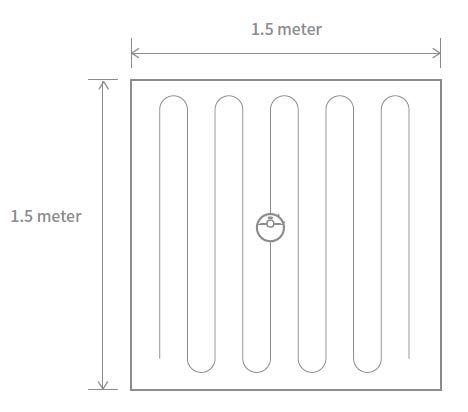
How to use the Do Not Disturb mode with Dreame D9 robot?
DND mode is enabled by default from 22:00 pm to 08:00 am, you can disable or edit DND mode with Mi Home app. During the DND period, D9 will stop cleaning and voice reporting, and the power indicator is turn off.
How to use the Carpet Boost function when cleaning carpets with Dreame D9 robot?
Launch Mi Home APP, go to Settings - Experimental Features and enable Carpet Boost, where D9 will automatically detect carpets and boost the suction power for optimal cleaning effect.
Tip: Carpet detection has a certain probability of misidentification when using on low pile carpet.
How to save a map with Dreame D9 robot?
When the robot is charging on the dock, launch the Mi Home app, tap to start cleaning, and D9 will automatically learn about the surrounding environment and build up a full map after several tasks. Please open all room doors during cleaning to keep the map consistent and complete.
How does Dreame D9 robot clean up the entire house?
When first started, the robot will clean along the edge of an area by 4.5*4.5m, then clean the inner part by S-shape path until covering this area. After the area is clean, it will clean all other areas in your house by the same principle. After the map has been generated, the robot will clean according to the rooms, by the order which edge cleaning first, then S-shape path cleaning until covering all rooms, it is efficient way to prevent any missed areas. After cleaning, it will automatically return to the dock for charging.

Can Dreame D9 robot connect to the dock all the time? Is there an overcharge protection?
Yes. The robot supports overcharging protection, and will disconnect automatically once fully charged.
What is the size of Dreame D9?
The dimensions of Dreame D9 is 350*350*96.8 mm, with a height of 9.68 cm.
How long does it take to fully charge Dreame D9?
6 to 8 hours.
What battery does the Dreame D9 use?
A 5200 mAh high performance Li-Po battery pack.
Does Dreame D9 have a motor overload protection?
Yes. Dreame D9 has overload protection for all motors onboard, including the suction module, main brush, side brush, and main driving wheel. Motor overload protection is on once the robot is severely clogged with debris or foreign matters.
Does Dreame D9 have any consumables that need to be replaced regularly?
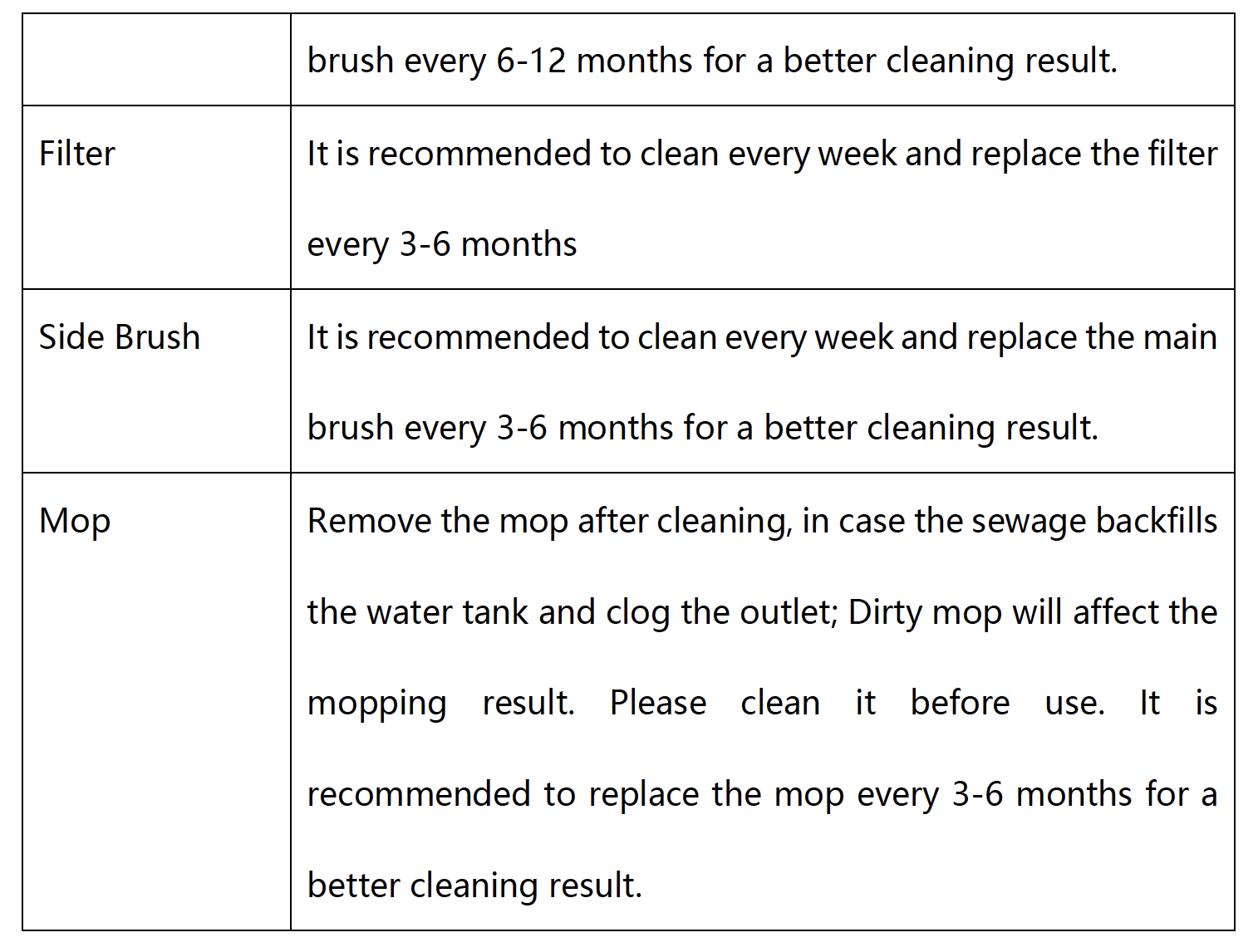
Installation and Maintenance
How to use the dock?
Place the dock against the wall on level floor, and keep a space of more than 0.5 meters on both sides of the dock. Connect the plug to a power socket. For a better app control experience, make sure the dock is connected to Wi-Fi.
Note: Do not place the dock in direct sunlight or block the identification area with any objects, otherwise the robot may fail to return automatically.
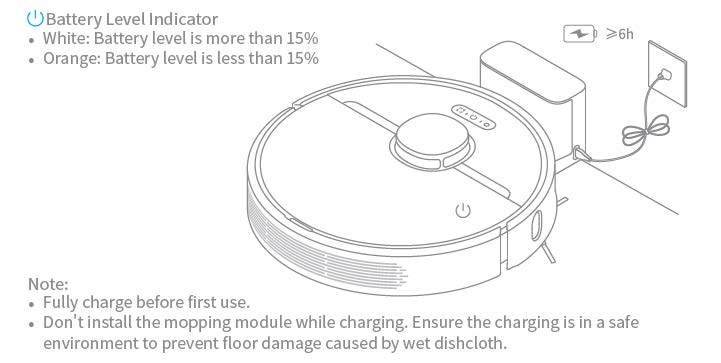
How to charge Dreame D9?
Press the power button and hold. When the indicator turns solid, Dreame D9 will automatically connect with the dock for charging.
Note: Dreame D9 may fail to power on in low battery. Please connect the robot with the dock manually.
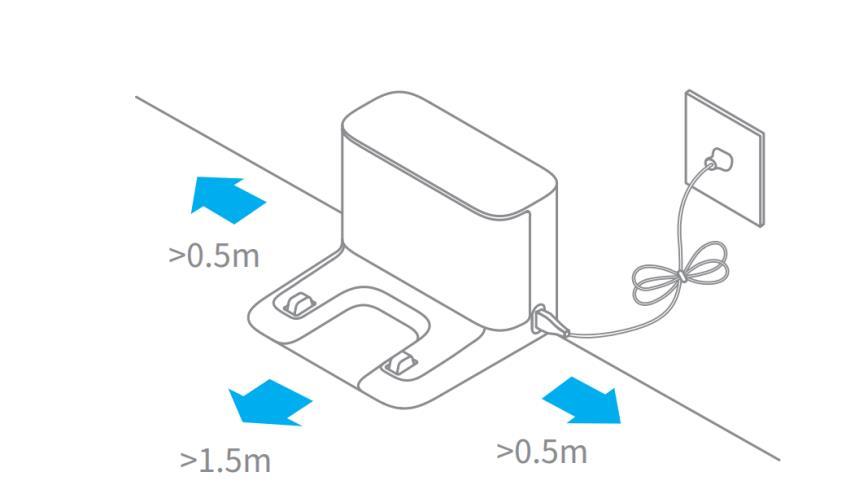
How to mop with Dreame D9?
1)Install the mop: Wet the mop pad and wring it out until it stops dripping, insert it all the way along the slots of the water tank, and stick it firmly.

2)Fill the water tank: Open the cover of the water tank, fill with water and close the cover.

3)Align the mop module with the markings in the rear of the robot, keep the module level and push in until you hear a click sound, indicating it is properly installed.

4)Start mopping: Press the power button once to start mopping.
Notes: Do not use the mop mode when no one is at home; Do not mop on carpets; Please use detergent carefully as it may clog the filter of the water tank. When charging or not in use, please remove the mop module, pour the remaining water and clean the mop to avoid mold or odor.
How to remove the water tank with Dreame D9?
After D9 returns to the dock after cleaning, press the buckles on both sides of the mop module, and pull back to remove the water tank.
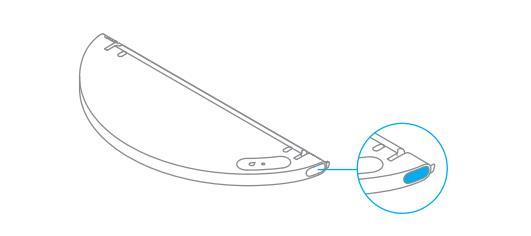
How to start cleaning with Dreame D9?
Press the power button once to start cleaning. Press any button during cleaning to pause.
Note: Dreame D9 may fail to work when battery is too low. Please charge before use.
When the battery is insufficient in the middle of a cleaning task, Dreame D9 will automatically return to dock for charging, and return to the interrupted point to continue cleaning after charging.
Please tidy up all kinds of wires on the floor (including the power cable of the dock) before cleaning to avoid power failure, items or wire damage caused by the robot during cleaning.
If cleaning is complete in less than 10 minutes, D9 will cleaned twice by default.
How does Dreame D9 return to dock for charging?
After cleaning, D9 will automatically return to the dock for charging, in pause status, press the dock button for charging, the buttons will flash slowly when charging. Power ≤ 15% is indicated by orange flashes, power > 15% is indicated by white flashes.
Tip: If the D9 fails to return to dock, it will automatically return to the starting point of cleaning. Please manually put the robot back to the dock for charging.
How to clean the main brush of Dreame D9?
1. Face the bottom of D9 up, press the buckle to remove the main brush protector.
2. Take out the main brush by pulling upward and clean the bearing.
3. Remove the end cover at both sides of the main brush to clean the tangled hair.
4. Cut off the tangled hair on the main brush with the cleaning tool in the box.
5. Install the main brush and press the buckles to fix the protector.
Tip: It is recommended to clean the main brush every week and replace every 6-12 months for a better cleaning result.
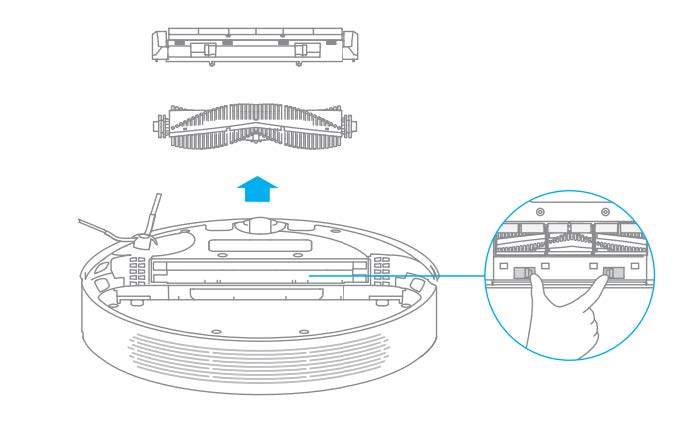
How to clean the dust compartment and filter of Dreame D9?
1)Open the upper cover of the robot, press the buckle to remove the dust compartment;

2)Open the compartment cover marked with the arrow and remove the debris inside;

3)Fill the dust compartment with water, close the cover, shake the compartment left and right, pour out, and repeat for several times;

Note: Wash the compartment with water only. Do not add any detergent or clean the filter screen with finger or brush.
4)Remove the filter screen as illustrated, spin off the water, dry the filter before installing it back to the compartment for use.

Note: Ensure the filter is dried up (for at least 24 hours) before use
How to clean the driving wheels of Dreame D9?
1. Turn the robot over and pull the driving wheels upward.
2. Clean the hair and dirt on the wheels and axles.
3. Reinstall the wheels by pressing them firmly down.
Note: Driving wheels can be rinsed with running water. Make sure to dry up before use.
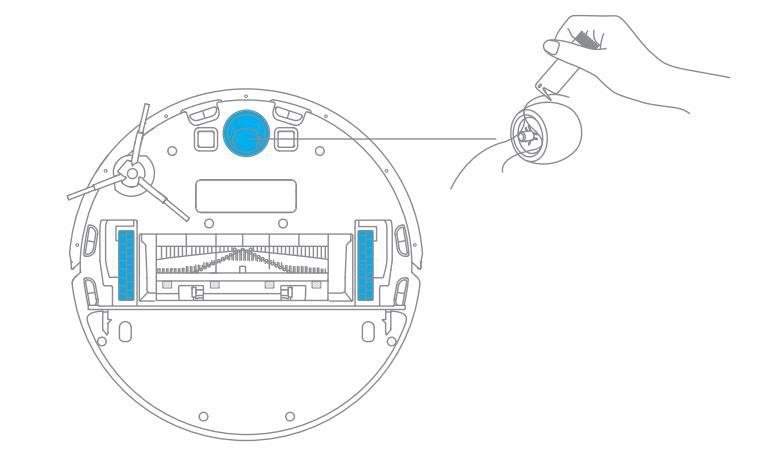
How to clean the mop of Dreame D9?
1. Remove the mop pad from the module.
2. Wash and dry the mop.
Tip: It is recommended to clean up after each time after use. Remove the mop after cleaning, in case the sewage backfills the water tank and clog the outlet; Dirty mop will affect the mopping result. Please clean it before use. It is recommended to replace the mop every 3-6 months for a better cleaning result.

How to maintain the battery of Dreame D9?
The Dreame D9 is powered by a built-in high-performance Li-Po rechargeable battery pack. In order to maintain battery performance, please keep the robot charged for daily use.
Tip: If you do not use it for a long time, make sure it is powered off before storage, and charge it at least once every three months to avoid damage caused by battery over-discharge.
How to restore to factory settings with Dreame D9?
If D9 still fails to operate normally after restarting, press and hold the reset button with a tool until hearing the voice prompt "start to restore factory settings".
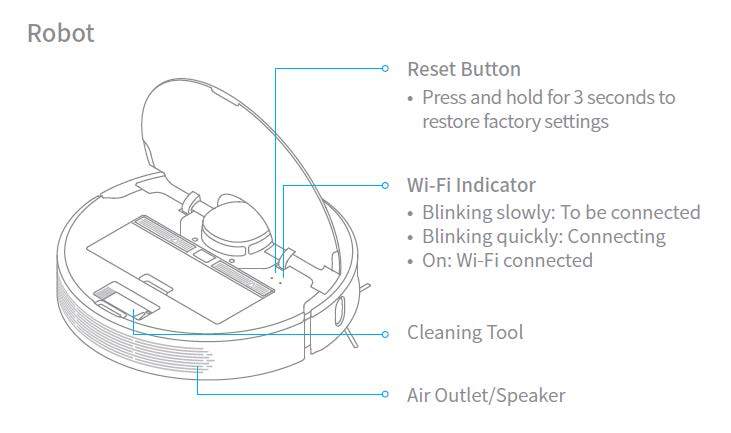
FAQs
Why does network connection fail for Dreame D9? How to deal with it?
Dreame D9 only supports 2.4G Wi-Fi network. 5G Wi-Fi is not supported.
Make sure the robot and your phone are close to the router with strong Wi-Fi signals.
When connecting to the hot spot of Dreame D9, return to Mi Home app to wait for connection result after hearing the voice report.
Ensure the location permission of the app has been enabled before network connection. Failure to enable the permission will result connection failure.
If the network still fails, please try to restart the host and router.
What should I do if the D9 fails to charge?
Please clean the charging interface of the dock and the robot if there is any dust on it, as dust may result in charging failure.
Why does D9 fail to squirt water or operate with little water during mopping?
Check the current water level in the water tank, install the mop properly according to instructions, and clean the mop in time.
Before mopping, please wet the pad for a better mopping experience before the robot squirts water.
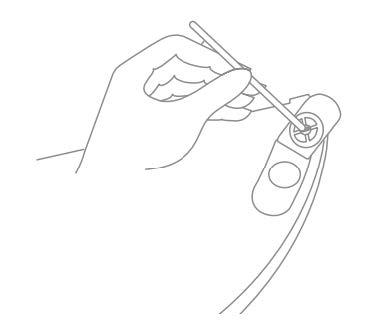
What should I do if the top cover of the water tank leaks?
The top cover of the water tank has a vent hole to balance the air pressure inside and outside the water tank. After filling water, level the water tank level during installation. Slight leakage is normal if the water tank is tilted during removing and installing.
What should I pay attention to before cleaning with Dreame D9?
Make sure the D9 is fully charged before cleaning.
Tidy up the space, put away fragile items and objects on the floor before cleaning.
Do I need to charge the D9 for 16 hours for the first three tasks?
No.
Why does D9 start to clean the next zone before finishing the current one?
After the first mapping, Dreame D9 will clean your home by room. If this issue occurs, check the zones in the app and adjust accordingly if any zoning errors are found.
Do I need to update the firmware whenever there is a new version released?
Each version of the new firmware is an optimization. Try to check the latest firmware version often and update in time to ensure the best cleaning experience.
Why does D9 repeat its cleaning path?
Dreame D9 will follow the most effective cleaning path to clean your home. It may look repetitive when the robot navigates itself from the cleaned area to an uncleaned one, but it is not repeating the work.
Can Dreame D9 clean narrow spaces?
The minimum width for D9 to pass through is 38 cm. Any spaces narrower than this number are not available for D9 to clean.
Will the cleaning efficacy of D9 drop when cleaning a complicated environment?
D9 will clean all corners in your home to ensure a full coverage. In a complex environment, D9 turns make more turns and vacuums along the edges, which may result in decreased efficiency.
Why does D9 repeat its cleaning path?
Dreame D9 will follow the most effective cleaning path to clean your home. It may look repetitive when the robot navigates itself from the cleaned area to an uncleaned one, but it is not repeating the work.
How to reduce the noise of D9 during cleaning?
To optimize cleaning results, D9 features a fan motor with higher suction power, so the noise is slightly louder than the previous products. To reduce the noise, you can switch to a quieter Silent mode for cleaning.
Why does D9 make strange sounds during cleaning?
When cleaning on tile or wood floor, D9 may produce a slight sound when its bottom rubs on the floor.
D9 will clean and sweep the joins on the floor as it passes through, which may produce a slight rattling sound.
These are all normal sounds and will not affect cleaning results.
What should I do if the Dreame D9 is trapped during cleaning?
When cleaning, the D9 may get stuck by slippers, plastic bags and other household clutters. Remove the clutters and put D9 back to the cleaned area close to the interrupted point.
Please clean up clutters on the floor to prevent the robot getting stuck during cleaning.
What should I do if the Dreame D9 gets stuck when trying to pass through a narrow space?
D9 may get stuck when it tries to clean a narrow space, for example, the bottom of a closet which is close to its height. Magnetic stripes are provided to help set a virtual wall, or you can block the narrow space with an obstacle to prevent D9 from entering.
What should I do if the side brush or main brush is entangled during cleaning?
When cleaning, the side brush and main brush may be entangled by power cords or charging cables on the floor. Please try to place the host in the cleaned area nearby to continue cleaning after tidying up the cables.
Please clean up clutters on the floor to prevent the robot from tangling during cleaning.
What should I do if the D9 is entangled with the power cord of the dock during cleaning?
Tie the excessive power cord of the dock with a strap before cleaning. Do not put it on the floor.
Why does D9 reclean an area after being moved?
If the D9 is moved during cleaning, it will perform repositioning. If repositioning is successful, D9 will continue cleaning, and if repositioning fails, D9 will reclean this area.
Why does D9 fail to reposition itself?
Moving D9 to an uncleaned area will cause repositioning failure. Ensure D9 is moved to a cleaned area.
If a person is standing next to the D9, it will fail to reposition itself. Do not stand next to D9 and ensure the camera has full access to all feature points in the room.
D9 may fail to reposition itself in low lights. Please ensure sufficient light for repositioning.
What is the max height of obstacles D9 can cross?
The D9 can cross obstacles up to 20mm high, which is shorter with water tank installed.
The max obstacle height will also decrease when D9 is working on slippery floor.
Why does D9 fail to decelerate in face of obstacles?
The D9 is equipped with a LDS laser sensor to detect obstacles and decelerate in advance. However, for dark table legs or short obstacles, collision may occur as D9 is not able to detect them.
Why does D9 collide with the walls when vacuuming along the edges?
Dreame D9 has a built-in wall sensor to keep a certain distance from the wall when cleaning along the edge. Due to the influence of different colors and limited sensing range, it is normal for D9 to collide with the wall edges for a few times when encountering black walls or edges lower than its height.
Why does the battery decrease rapidly during cleaning?
After D9 is charged and stored for a long time, it is normal for the battery to drop quickly in the first few minutes during cleaning. After this, the power consumption will return to normal.
Battery will also drop faster in Turbo mode.
Does D9 consume any power when connected with the dock?
When connecting with the dock, D9 is powered by the dock, while the built-in battery of D9 will enter sleep mode with minimum power consumption to keep itself in best performance.
How to deal with device errors of Dreame D9?
Press the Power/Clean button and hold for 6 seconds to restart.
Why does D9 fail to power on?
D9 cannot be powered on in low battery. Please connect it with the dock for charging before use. Do not use D9 in temperatures below 0℃ or over 50℃.
Does D9 consume any power when connected with the dock?
When connecting with the dock, D9 is powered by the dock, while the built-in battery of D9 will enter sleep mode with minimum power consumption to keep itself in best performance.
Why does D9 fail to return to the dock?
Check if there are too many obstacles around the dock. Put the dock in an open area free of obstacles within 0.5 m on both sides and 1.5 meters in front of the dock.
If D9 does not start from the dock for cleaning, it may fail to find the dock after finishing up. Please ensure D9 starts cleaning from the dock.
Moving D9 to an uncleaned area will cause repositioning failure. In this case, restart the task.
Why does D9 keep trying to connect after returning to the dock?
Please check whether the dock and the charging pad of the D9 are stained with dust. D9 will repeat docking in this situation. Please wipe off the dust before use.
Is the dust compartment difficult to open?
Please refer to the marking on the compartment cover to open the dust compartment correctly. Do not open the compartment by removing the filter.
What if the water tank fall off during mopping?
The water tank may fall off if not installed properly. Make sure the water tank is successfully install by hearing a click when locking the buckles on both sides.
How to mop stubborn stains on the floor?
D9 may not be able to remove the most stubborn stains on the floor. Please clean them manually.
Why is the floor still dirty after mopping?
Wash the mop pad in time when mopping on dirty floor.
Why do I fail to install the mop pad properly?
Align the mop pad with the module before installation.
Why do I sell odor from the mop and dust compartment?
Odor is caused by dirty mop that is not washed in time after cleaning. Please clean the rag in time after mopping the floor.
The dust compartment may also emit odor with liquid getting inside. Please clean the dust compartment in time after cleaning.
Why does D9 fail to resume cleaning after recharging itself?
Make sure the D9 is not working in DND period. If you actively command it to return or manually move it back to the dock, D9 will not resume cleaning either.
Why does the performance of D9 fade with missed debris on the floor?
Clean the dust compartment if it is full; Clean the filter clogged with dust; Clean the main brush if it is tangled with foreign matters.
Can D9 operate in low light environment?
Yes. LDS sensor works normally without lights.
Why do I fail to update the firmware of D9?
Make sure the remaining battery of D9 is over 15% before updating.
Check network connection.
Why does Mi Home fail to load the cleaning data?
Check network connection;
Restart the app and try again.